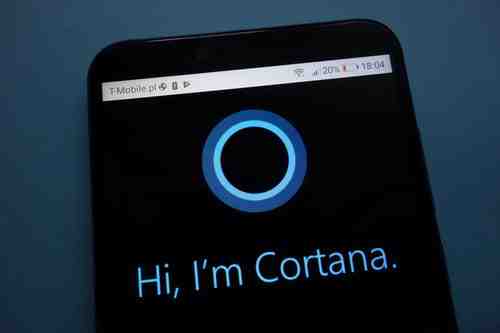
Windows 10 is shipped with an intelligent personal assistant known as Cortana. You can interact with Cortana through voice commands with the [Windows] + [C] key combo or by clicking in the Search field. However, if you don’t feel like using any of the above methods, you can always create a Cortana shortcut on your desktop. This article will guide you through the different steps involved in the creation of a desktop shortcut for Cortana.
How To Create a Desktop Shortcut Pointing to Cortana
Right-click on the Start menu, then select the Run command from the Power User menu. Type
shell:AppsFolder
and press Enter to open Windows 10’s Application folder:
Right-click on Cortana’s icon, then click Create shortcut:
Windows 10 will display a small warning message that reads, Windows can’t create a shortcut here. Do you want the shortcut to be placed on the desktop instead?. Click Yes to create the shortcut:
N.B. Head back to the Application folder to create desktop shortcuts for other programs, tools, or settings.
Photo: 123rom