We've all been there. Just when you want to download a new game or install the latest update to your favourite multiplayer game, you're told your PS4 has run out of room. Time to do a little bit of spring cleaning, then, and get rid of some of those old games clogging up your hard drive.
Of course, there might be some games you sold or traded in ages ago and forgot to delete the save data for. This can also free up some much-needed hard disk space, so in this guide we'll show you how to do both.
Step 1: Turn on your PS4, log in to your PlayStation Network account (if required) and tap up on the d-pad to access the Function menu. Scroll right and select the Settings button.
Step 2: Go down the list of options and select System Storage Management. To delete a game, select Applications. Skip to Step 4 if you just want to delete your save data.
Step 3: Find the game you'd like to delete. If you're looking for particular hard disk hoggers, each game also shows how much space it's taking up on your PS4. Some games can be enormous - Red Dead Redemption 2, we're looking at you - so getting rid of them will help free up a significant amount of space, letting you download and install several smaller titles in its place. Once you've found the game you want to delete, hit the Options button on your DualShock 4 controller and select Delete.
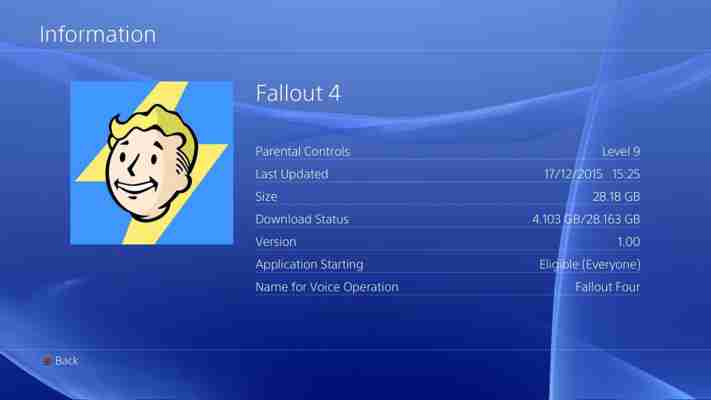
Step 4: Deleting a game won't necessarily delete the save data attached to it, so head back to the System Storage Management screen. Then select the Saved Data option underneath the Capture Gallery.
Alternatively, you can delete your save data by selecting Application Saved Data Management in the main Settings menu. Choose Saved Data in System Storage and then Delete. Regardless of which way you do it, you'll then be presented with a list of all the save files currently saved on your PS4.
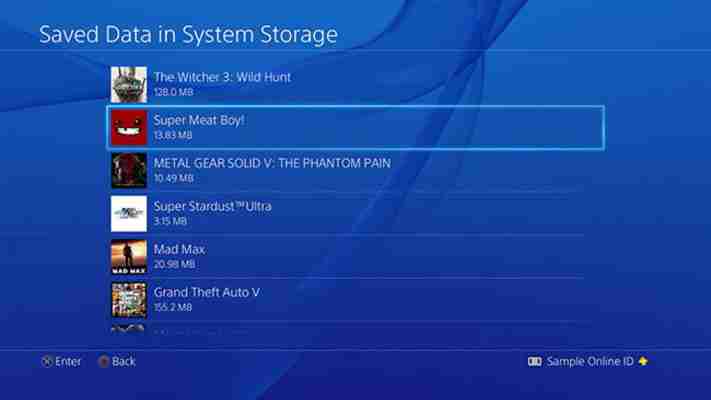
Step 5: Scroll down until you find the game whose data you want to delete, select it and then find the appropriate file. Most games only have one save file attached to them, but some games, such as Hitman, allow you to have multiple save files, so you might need to repeat this step a few times before they're all gone. For each file you want to delete, simply press the Options button on your controller and hit Delete.
Step 6: If you have PS4 save data you want to delete that's currently residing on a USB stick, plug said USB stick into your PS4 and go to Application Saved Data Management in the main Settings menu. Select Saved Data on USB Storage Device and follow Step 5.
