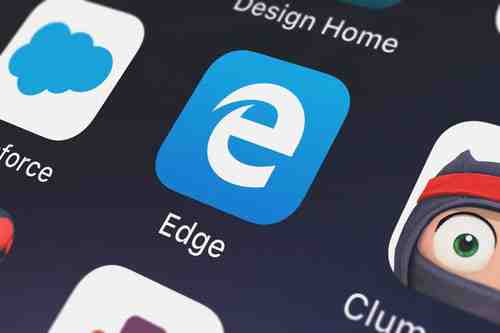
Microsoft Edge is Microsoft's default navigator and is, therefore, automatically installed on your system when you first purchase a computer running on Windows 10. This means that, when you click a hyperlink or certain file extensions, you are redirected to a page on Microsoft Edge page. If you would like to uninstall or deactivate the program, continue reading to find out how.
Deleting Microsoft Edge on Windows 10
Microsoft does not currently propose any concrete solutions allowing you to delete Microsoft Edge, especially because it supports certain native applications.
You may be able to force the deletion of the software in Administrator mode. However, this is not recommended because this may make your system buggy.
Instead, we recommend that you simply deactivate the software.
Deactivating Microsoft Edge on Windows 10
There are many ways to deactivate Microsoft Edge on Windows 10. Here is one of the simplest ways to do so.
To deactivate Microsoft Edge on Windows 10, go to the C:WindowsSystemApps folder. When you get there, highlight the Microsoft.MicrosoftEdge_8wekyb3d8bbwe folder.
Right-click on the Microsoft.MicrosoftEdge_8wekyb3d8bbwe folder, and click Rename in the list that pops up. Choose the new name that you would like the folder to have.
Click Continue to apply your changes.
The browser should now be deactivated. If you would like to reactivate it, simply change the folder name back to its original name (Microsoft.MicrosoftEdge_8wekyb3d8bbwe).
Photo: 123rom