Microsoft has just released a much-publicised Windows 11 update that finally brings Android apps to your PC , but the company has also slipped out a surprise update. Windows 11 Build 22557 brings some really cool new features – and addresses many of our complaints.
Unlike the recent update, which is available to all Windows 11 users, and had a blog post from none other than Microsoft’s Panos Panay, Chief Product Officer, Windows + Devices, Windows 11 Build 22557 has only been released on the Nickel Release branch. This is an active development branch that allows developers to get access to early versions of the operating system to help ensure their apps and products work well with the update.
Usually, we wouldn't pay attention to these kind of updates, but this one is noteworthy as it gives us an idea of what will be coming in Windows 11’s major update later this year, which is currently known as Windows 11 22H2 .
It also brings some tweaks and fixes to Windows 11 that many of us have been waiting for since the operating system’s launch last year.
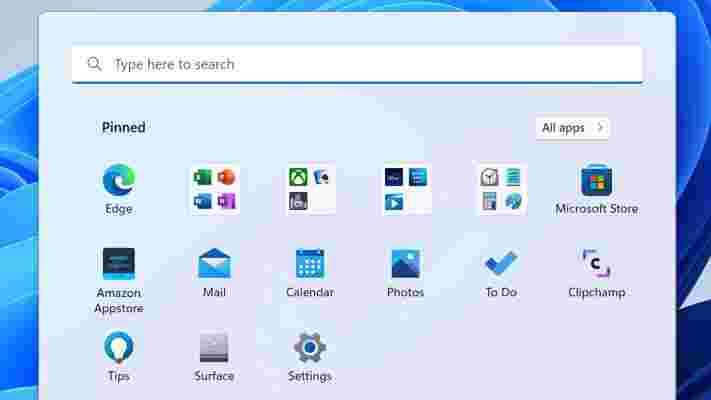
New features coming to Windows 11
One of the biggest features that’s arrived in Windows 11 Build 22557 is the ability to drag and drop files onto an app in the Taskbar in order to quickly open the file in the chosen app. It’s a handy feature in previous versions of Windows that many people use every day, so the fact that it wasn’t included in Windows 11 frustrated a lot of users.
Adding app shortcuts to the Windows 11 Taskbar is also getting easier, as you’ll be able to drag and drop apps from the Start menu to the Taskbar, automatically pinning them there.
The Windows 11 Start menu is also getting updated, and will get support for folders. Again, this is a handy feature that has been present in previous versions of Windows, and its absence in the latest version was certainly perplexing.
Folders in the Windows 11 Start menu will can be created by dragging and dropping one app onto another, and these folders can be named for easier organization.
As we expected, Focus Assist is getting a big overhaul. In the new update, it’s now just called “Focus” and will allow you to easily mute notifications from some apps and start a “Focus Session” with a focus timer and calm music from Spotify . This allows you to minimize distractions when you need to focus.
Microsoft has also introduced a useful accessibility feature known as Live Captions which cleverly displays subtitles for any audio content you play.
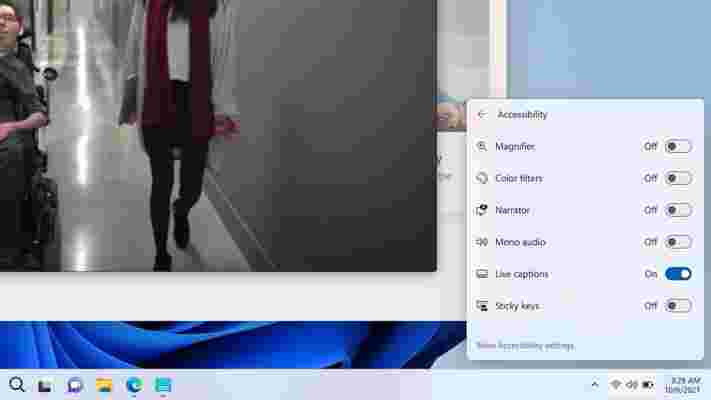
Other tweaks include the ability to pin files to the Quick Access part of Windows Explorer (which yo can already do with folders), and integration between Windows 11 and services such as OneDrive and Officeom have been improved.
Snap Layouts for quickly organising your desktop have got a new design and animations, and the useful Task Manager tool has got a visual makeover as well to better fit in with Windows 11’s aesthetic.
Analysis: should you download this Windows 11 update now?
Windows 11 Build 22557 certainly sounds like a feature-packed update that will address many of our problems with the operating system. But how do you get the update right now – and should you?
As we mentioned earlier, this is a preview build for developers, and that means you can’t just go into the Windows Update tool and find it there.
Instead, you’ll first need to sign up to the Windows Insider Program and then choose to join the Dev channel. You can find out more about doing this at Microsoft’s Windows Insider website .
Once signed up, you should be able to download and install Windows 11 Build 22557.
However, we recommend that you think carefully before doing this. As exciting as the new features sound, because this is an early build there will likely be bugs and unfinished features that could cause problems for your computer.
So, for most people, we’d recommend holding on tight until the official release of Windows 11 22H2 arrives, which will be some time in the second half of 2022. This will hopefully give Microsoft a chance to iron out any problems, making the wait for these much-needed Windows 11 improvements worthwhile.
Via Windows Latest
Casio's new sports watch is made from beans and corn, and powered by the sun
Casio has launched a new sports watch, the PRW-61, made using bio-plastic derived from castor beans and corn. Rather than conventional oil-based plastic, the case, back and strap are all made from more sustainably sourced materials. It'll also be packaged in recycled paper rather than plastic.
In all other respects, it's a typical rugged Casio digital watch, with a digital compass, barometer/altimeter, and thermometer for exploring outdoors. It also has multi-band radio wave reception from six transmission stations around the world to ensure accurate timekeeping, and is powered by a solar cell.
You also get the usual stopwatch, countdown timer, five programmable daily alarms, hourly time signal, calendar, and double LED light.
A natural look
Some of Casio's recent outdoor-themed watches have been pretty brash. For example, the Casio G-Shock MTGB1000VL-4A launched in 2020 featured an ion-plated rainbow bezel inspired by volcanic lightning, and a red translucent band reminiscent of lava. The PRW-61, by contrast, is much more understated.
The watch comes in three colorways: khaki with a black bezel, black with a silver bezel, and entirely black.

We don't yet have an international price and release date for the new watch, but according to G-Central , its costs 59,400 yen in Japan, including sales tax (about $520 / £380 / AU$710).
Opinion: bioplastics make sense – sometimes
Bio-plastics are often used to make disposable items like cups and cutlery. These are commonly decorated with pictures of leaves and labelled as 'biodegradable', but that marketing can be misleading. Yes, in ideal conditions they might break down much faster than conventional plastics, but those cups and forks all to often end up mixed in with regular trash and sent to landfill, where the lack of oxygen means they'll hang around for much, much longer.
It's similar with plastics marked as 'compostable' – these won't break down in the anaerobic conditions of a landfill site, and usually need to be processed in industrial composting facilities. Pop a compostable plate into your home compost pile today, and it'll likely still be there in 2024. A reusable plate that you can simply wash would be much better, and will still be good as new.

Using bio-plastic for more durable items like watches makes a lot more sense; these aren't intended to be replaced for many years, so we may as well use plant-based materials rather than oil.
Of course, the amount of plastic used in a watch is small (the Casio PRW-61 likely weighs approximately 53g including the band), but it's a positive step if you were intending to invest in a new watch anyway – and provided the corn and castor beans were sustainably grown.
New PS5 update just made a lot of people very happy
Update: PS5 owners in the UK should now be able to share game captures through the PlayStation App. Simply follow the steps to enable auto-upload below, and you'll soon see the option to share screenshots and videos using the PS App.
Original story: After somewhat of a false dawn , a new PS5 update has started rolling out that makes sharing your favorite screenshots and video clips a breeze.
Some PS5 owners can now share their game captures through the PlayStation App instead of having to do so via the console. You can share your clips and screenshots via your chosen social media apps, or directly to your PlayStation 5 friends via Game Base – handy if you want to remind your mate about that thrashing you gave them in FIFA 22 .
The feature was initially spotted last month but has now been made official by Sony, who released a nifty new video showing just how easy it is to share your greatest gaming moments with the wider world.
There are a few caveats to be aware of, though. Any screenshots that are automatically uploaded will only be available on your PlayStation App for 14 days, and video clips are limited to three minutes or less. Trophy moments will not be uploaded, either, so bear that in mind. You also need to enable it on your PS5 first.
How to enable auto-upload on PS5
You need to enable the feature on your PS5 and the PlayStation App before you can use it. It isn’t available in every country just yet (it hasn't shown up in the UK) but Sony is expanding the feature to more territories in March, so you shouldn’t have to wait too much longer if the option isn't showing up for you right now.
Head to the Media Gallery on your PS5 – you can either find the Activity Card in the PS5 Control Center or scroll to the Game Library icon and click on the Media Gallery. You should then be presented with a prompt that explains how the new feature works, and if you’d like to enable it.
Analysis: share, create, play

Fans have been calling for this PS5 update for ages, as being able to access and share videos and screenshots from your phone makes it easier to transfer content across devices and means you don’t need to be near your console. The new update also brings the PlayStation App in line with Microsoft’s Xbox App, which works in very much the same way.
There is a big difference between the two, though. Microsoft’s Xbox App lets you keep your screenshots and videos for an indefinite period of time, without an arbitrary expiry date in place. Hopefully, that’s something Sony can change in the future, as it can be nice to go back and revisit some of your most treasured gaming memories, even if they are a number of months old.
The PS5 will soon receive another major system software update that brings numerous quality of life improvements to the console. The PS5’s UI, Trophies, Share Play, and Party Chat are all being updated, and users will soon be able to enjoy PS5 voice commands to navigate their system and launch games and apps. The PS5 Pulse 3D headset also received a stealthy update .
How to enable 120Hz on PS5 | How to change your PSN name | How to turn off adaptive triggers and haptic feedback | How to enable PS5 3D audio for TV speakers | How to upgrade PS5 internal SSD storage | How to clear the cache on PS5 | How to turn off a PS5 | How to use a PS4 controller on PS5