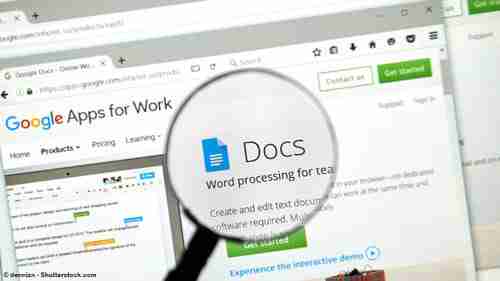
Sometimes, when writing a text in a rush, you can make mistakes, typos and other spelling and grammar errors. Thanks to Google Docs built-in Spell Checker, the online word processor application integrated into Google Drive, you will see all your errors as well as spelling suggestions to improve your text. This article explains how to use the spell check feature in Google Docs that is available in different languages and is really easy to use.
How to Use Google Docs Spell Check Feature
Open the document that you'd like to spell check. Click File > Menu >
Language, and select the language in which the document is drafted from the drop-down list.
Now, go to Tools > Spelling. Google Docs will check for errors and prompt you to make any necessary corrections. Click the Change button to correct a misspelled word and move to the next suggestion:
N.B. The Google Docs spell check is not fail-proof, and sometimes, the proposed corrections won't match the context of the text. In such cases, you can click Ignore to move to the next suggestion. You can also add the word to your dictionary if you intend to use it again in your text.
Click the x button once you are done with your corrections.
How to Turn On and Off Autocorrect
Whether you’d like to turn on or turn off autocorrect in Google Docs, you can do so by following these simple steps.
1. Open your doc and click on Tools > Preferences > General in the upper menu.
2. Next, check or uncheck the autocorrect options that aren’t relevant for you, such as automatic capitalization or spelling errors corrections.
3. Click OK to save the changes.
Other Spell Checkers
If you’d like to improve a bit more your spelling and grammar skills and write better, check these free spell checker programs.
Image: © dennizn - Shutterstockom